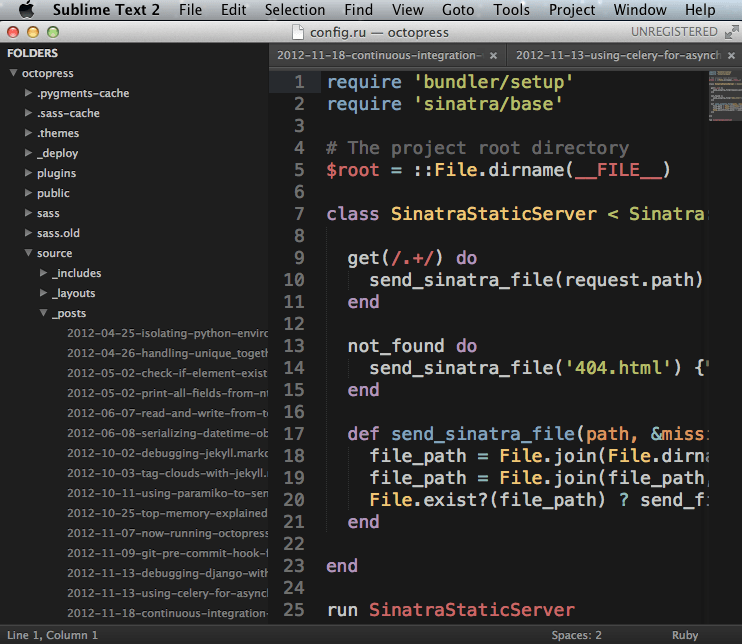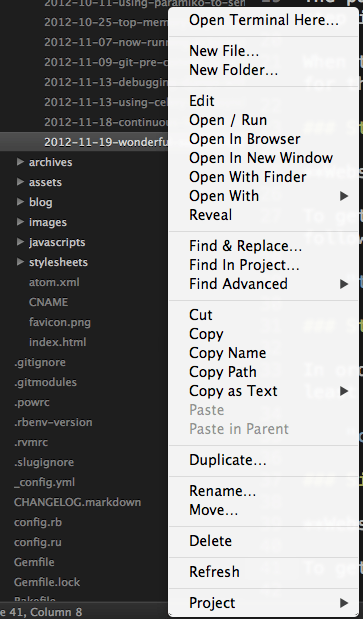After some hacking I have now released Dynamic DynamoDB!
It is filling the gap of auto-provisioning reads and writes to tables in AWS’s DynamoDB offer. So you can tell Dynamic DynamoDB to scale up and down when the consumed reads or writes reaches a certain level. An example. Let’s say you have way more traffic on your database during sales hours 4pm - 10pm. DynamicDB can monitor the increased throughput on your DynamoDB instance (via CloudWatch) and provision more throughput as needed. When the load is reducing Dynamic DynamoDB will sence that and automatically reduce your provisioning.
Installation
It is super simple to install Dynamic DynamoDB through PyPI:
pip install dynamic-dynamodb
Configuration
All configuration is done using command line options (for now, there is a feature request to implement configuration files). See dynamic-dynamodb --help or the Dynamic DynamoDB webpage for a list of all options.
AWS access keys are read via boto so any place where boto can read them is OK. Check out the boto credentials documentation for more information.
Feedback and questions
I am always happy to get feedback, bug reports, feature requests or just cheers. You can me or reach out via GitHub for example.